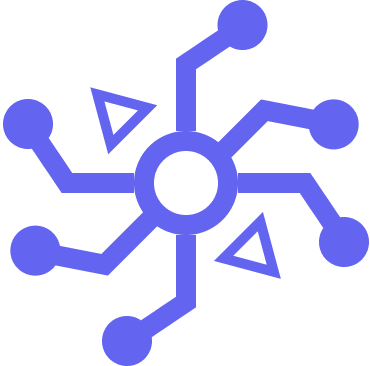Building Your First AI agent
Welcome to the BotCircuits Quickstart Guide! In this guide, we’ll walk you through the steps to create your first AI-powered agent from scratch. Whether you’re building a text-based or voice-based agent, this guide will help you set everything up quickly and efficiently.Note: Voice-based AI agents are available only on the Growth Plan or higher. If you’re building a voice agent, make sure you’re on the appropriate plan to access this feature.
9 simple steps to build your first AI agent
1
Creating a New Agent
Creating a New Agent
After signing in to the BotCircuits platform, you’ll land on the Home Page. To begin, click the New Agent button.
2
Naming and Describing Your Agent
Naming and Describing Your Agent
You’ll be prompted to provide a Name and Description for your new agent. This is for your internal use only, helping you identify the agent within your dashboard.
- Name: Choose a name that reflects the agent’s purpose (e.g., “AI Support” or “AI Reservation Agent”).
- Description: Add a brief description to remind yourself of the agent’s function.
3
Designing the User Journey
Designing the User Journey
Once you’ve created your agent, you’ll be redirected to the Journey Editor. The journey represents the series of steps required to achieve a desired outcome. For example, a “Reserve a Table” journey might involve asking questions, checking availability via API calls, and confirming the reservation.By default, you will start with a Default Journey, which includes a basic welcome message. From here, you can add another journey by clicking the + button.
- Journey Title: Provide a descriptive title that captures the essence of the journey (e.g., “Reservation Process”).
- AI Description: Add a description that explains both the purpose of the journey and when it should be triggered, providing clarity to the AI model about the journey’s function.
4
Customizing the Journey Steps
Customizing the Journey Steps
In the Canvas Editor, you can drag and drop components to build out the steps of your journey. This visual editor makes it easy to map out the flow of your agent’s interactions.
- Components: Add interactions like API calls, question prompts, card components, and more.
- For detailed information on each component, refer to Component Documentation.
5
Integrating Knowledge Bases
Integrating Knowledge Bases
Enhance your agent’s capabilities by integrating knowledge bases. Go to Content > Knowledge Base and upload documents such as PDFs, CSVs, or DOCX files. This allows your agent to reference specific information from these documents during conversations.
- Supported Formats: PDF, CSV, DOCX
- Use Case Example: Upload product manuals or FAQ documents to provide contextual answers to customer queries.
6
Customizing Web Chat Appearance
Customizing Web Chat Appearance
Now it’s time to customize your agent’s appearance and preview it in action. Click on Channels in the side navigation bar, then select Web Chat. Here, you can adjust the appearance of your chat widget to match your branding.
- Preview: View how your agent will appear on your website and interact with users.
7
Publishing Your Changes
Publishing Your Changes
Once you’ve completed building and configuring your AI agent, it’s time to publish your changes. In the top-right corner of the platform, you’ll see the Publish button. Clicking this will deploy your updates to the production environment, making them live for your users.
- Tip: Ensure you thoroughly test your agent before publishing to avoid any issues in the live environment.
8
Embedding the Chat Widget
Embedding the Chat Widget
After publishing, it’s time to integrate the agent into your website. Navigate to the Web Chat page, where you’ll find the code snippet needed to embed the chat widget.
- Instructions: Copy and paste the provided code snippet into your web application’s HTML. This will enable the BotCircuits chat widget on your site, allowing users to interact with your AI agent.
- Further Customization: For detailed information on publishing to other channels or customizing the chat experience, refer to our Channels Documentation.